Make Sure Your Wi-Fi is Turned On On Your Phone
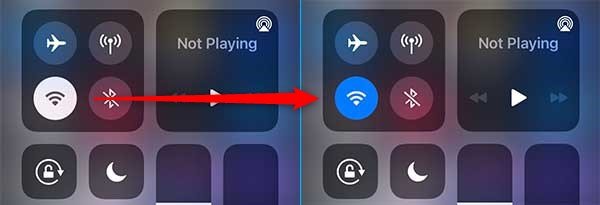
Make Sure Your Router Works Properly
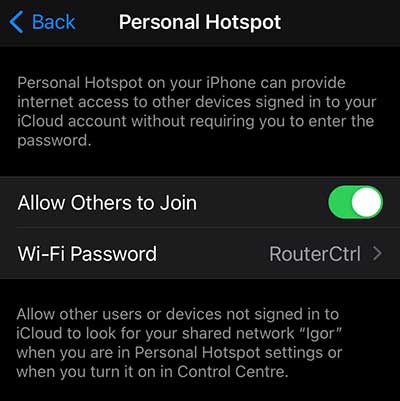
Another issue that may arise with some router models is that they may become overwhelmed after a while, particularly if multiple devices connect and disconnect from them over time. Consequently, they may stop allowing new devices to join the network.
If you suspect this issue, go to the admin panel by using the router’s default IP address printed on the back of the router, along with the admin username and password. Once you access the admin panel, modify the network’s name (SSID), password, and save/reboot the router.
Summary
We’ve all felt the frustration of being unable to connect our mobile phones to a Wi-Fi network before. Fixing this issue can be simple, but sometimes it requires some troubleshooting. One possible problem might be that your phone’s Wi-Fi module was inadvertently turned off, so make sure it’s turned on first.
If that doesn’t solve the issue, try forgetting the network and then reconnecting to it.
If you’re still unable to connect, try rebooting your phone. Extended usage can sometimes cause it to lose some functionality.
If you’re unable to connect to the network even after trying these steps, check if your phone can connect to any other network or device to eliminate the possibility of a problem with your phone’s Wi-Fi module. If your phone is functioning properly, then the issue lies with the router.
Sometimes routers can become buggy and refuse to connect to a specific device for no apparent reason. If you have access to the router, turn it off, wait 15 seconds, and then turn it back on. If that doesn’t work, try accessing the admin panel using the default IP address and admin username and password. You can change the name of the wireless network (SSID) and the password, save the changes, and then reboot the device.
Finally, it’s important to note that most Wi-Fi routers can handle up to 250 simultaneous connections. In crowded environments like clubs, hotels, or cafes with many guests, this may not be sufficient.
See more: What is dual band wifi: The two types of dual-band routers

